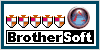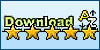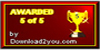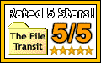Our outstanding DVD Copy software lets you make perfect 1:1 copies of your D5 and D9 movies. The built-in decryption codes will allow you to copy most DVDs.
| HOME | PRODUCTS | BUY | DOWNLOAD | FAQS | CONTACT US | RELEASE | SITEMAP |
- What's new in DVD-Cloner V?
- What's Smart Help Tech?
- What kinds of discs does DVD-Cloner support?
- What are DVD-Cloner's requirements for hard drives?
- What are the system requirements for DVD-Cloner?
- Does DVD-Cloner support external DVD burners?
- How to install and uninstall DVD-Cloner on my PC?
- When is the live chat available? Under what circumstances do I use this live chat?
- Why hasn't Technical Support responded to my questions?
- How DVD-Cloner V intelligently identifies the disc type?
- What's the difference between Express interface and Expert interface? Which interface should I use?
- Does DVD-Cloner support the backup of DVDs with region codes? Can the copied DVD be played on DVD players?
- I want to make several copies of a DVD, do I need to repeat the cloning process each time?
- How long does it take for DVD-Cloner to copy a DVD?
- What kind of blank discs should I use?
- Can I use DVD-Cloner to backup my DVDs to hard drive and playback from hard drive?
- How to copy a DVD-5 movie?
- How to copy a DVD-9 movie?
- How to copy DVD movies on hard drive?
- How to copy Blu-ray and HD DVD movies?
- Why won't my copied DVD±RW disc play on the DVD drive, or DVD player?
- How to adjust the compression rate of a single video?
- Can I copy my preferred sections rather than the whole DVD?
- Can I copy data disc, home made DVD movie or other discs with DVD-Cloner?
General Question
1 What's new in DVD-Cloner V?
- Brand-new burning engine, perfect 1:1 DVD Copy
- Much easier to use - intelligently identifies the disc type and displays relevant copy modes on the interface for you to select!
- Copies any chapter you like
- You can define the number of discs to be burned.
- Copies DVD movie to ISO or NRG file and backs up DVD movie to hard disk drive (FAT32, NTFS supported), burns ISO and NRG files to DVDs.
- Supports for the backup of Blu-Ray/HD DVDs.
- Trial version: copies a whole DVD movie for free!
- Smart Help Tech - Intelligently detects errors during the copying and prompts you how to deal with them
Smart Help Tech - DVD-Cloner can intelligently detect errors during the copying and prompt you how to deal with them.
3 What kinds of discs does DVD-Cloner support?DVD-Cloner supports DVD-9, DVD-5, Blue-Ray and HD DVDs.
>>back
Copying movies to a DVD-5 disc needs 4.7 GB free disc space, while copying to a DVD-9 disc needs 8.5 GB free disc space
For Blu-Ray DVD copying, 50GB free disc space in a must; For HD DVD copying, 30GB free disc space is enough. Besides, a NTFS partition is necessary to copy Blu-Ray and HD DVD movies
>>back
DVD-Cloner requires the system to be configured with the following equipments as a minimum:
* Pentium-II 450 MHz or faster processor
* 64MB of RAM
* 4.7 GB free hard disc space for DVD-5, 8.5 GB free hard disc space for DVD-9,
* DVD burners
* Windows Vista, XP, 2000
Yes, it supports external DVD burners.
7 How to install and uninstall DVD-Cloner on my PC?To install DVD-Cloner, please follow the steps below:
Step 1. Download the DVD-Cloner installation file onto your computer
Step 2. Double-click on the installation file
Step 3. Follow the directions to finish the installation
To uninstall DVD-Cloner, proceed as follows:
Step 1. Click "Start" and enter " programs"
Step 2. Find "DVD-Cloner" and click on it, then you’ll see "Uninstall DVD-Cloner", click on it.
Step 3. Click " Uninstall DVD-Cloner" and it' ll be installed automatically
You may chat with us between 18:00 to 2:00 PST,19:00 to 03:00 MST,20:00 to 04:00 CST, 21:00 to 05:00 EST.
.
Please feel free to chat with us about any questions regarding DVD-Cloner. When the live chat is not available, please contact us via the Ticket System.
Any ticket or email will get replied within 24 hours. If you didn't receive replies from us over 24 hours, please check the followings:
If you contact us by email, please make sure the size of your email is less than 30KB. Our system will identify any email over 30KB as virus- infected email.
Due to ISP shielding, your message may be returned or shielded. In this case, please send us your email via a different email address.
Increasing business on the site has kept our servers occupied and may have prevented us from receiving your emails in a timely fashion.
1 How DVD-Cloner V intelligently identifies the disc type?
Under the Expert interface, DVD-Cloner V can intelligently identify the disc type and display relevant copy modes on the interface for you to select.
2 What's the difference between Express interface and Expert interface? Which interface should I use?Express interface is the easiest way to backup your DVDs. It takes only one click to finish the backup, especially suitable for beginners.
Expert interface is more professional and customized. You can make customized DVD copies in this interface.
If you are a novice of DVD-Cloner, or you know very little about computer, we recommend you use the Express operating interface.
If you are an experienced user of our product and want to try its various copy modes, then the Expert interface would be your ideal choice.
Yes. DVD-Cloner can copy DVDs with 1 to 6 region code. The DVDs copied with DVD-Cloner are all region free.
Note: As long as your DVD player supports region free discs, it can play the movies copied with DVD-Cloner.
Not necessarily.
There are two ways to define the number of copies:
1 Enter the Expert interface and click the "Advanced setup" button. Set the number of discs you want to copy in the "Number of copies".
2 Under the Expert Interface, when you click "Start" to begin the copying, a window will pop up and you can set the number of copies.
Copying time may vary with your computer configuration, burning speed and the content of the movie. Normally the copying time will range from 30 minutes to two hours. We recently performed a test copying a 6.92GB DVD-9 movie to a 4.7GB disc. It took about 35 minutes to finish the copying.
6 What kind of blank discs should I use?DVD-Cloner supports all kinds of DVDr and DVDrw. You only need to make sure your DVD burner supports the disc you use.
7 Can I use DVD-Cloner to backup my DVDs to hard drive and playback from hard drive?Of Course.
Please follow the steps below:
Step 1: Enter the Expert interface and select your hard drive as target.
Step 2: Click the folder logo button next to the target drop-down bar where you can browse for a hard drive location in the pop-up window.
Step 3: Please select a directory then click "Yes".
DVD-Cloner will then copy source DVD to the selected directory, rather than to a blank DVDR/RW.
You may playback from hard drive disc with PowerDVD or other player.
Copy with the Express interface
Step 1: Insert source DVD into DVD drive and run DVD-Cloner.
Step 2: Click on the Start button and DVD-Cloner will begin to read data. After 30 to 40 minutes, the reading completes.
Step 3: The driver ejects automatically. Insert target DVD+_R/RW and DVD-Cloner will begin to copy. After about 10 minutes, the copying completes
Copy with the Expert interface
Step 1: Select source
Please click on the drop-down bar and select the correct DVD driver or DVD burner.
The information of the movie will be displayed in the info box.
Step 2: Select target
Please click on the drop-down bar and select the correct DVD burner. Or you may click the button to select the output path of hard drive, then the movie will be copied to your computer.
The information of the movie will be displayed in the info box.
Step 3: You can select any one of the three copy modes
A Copy a DVD movie to a blank DVD±R/RW brings you an excellent burning experience. The copied disc will remain 100% same to the original, no quality loss! In this mode you can make customized copy: copy your desired chapter(s) or adjust the compression rate, etc. |
Step 4:Start copying.
Before the copying starts, some detailed information will be displayed in the info window. You can define the number of discs to be copied in this window. After the copying completes, you can enjoy the backup of your original movie!
9 How to copy a DVD-9 movie?Copy with the Express interface
Step 1: Insert source DVD into DVD drive and run DVD-Cloner. Two copy modes "To DVD-5" and "To DVD-9" will appear on its interface. You can copy source DVD-9 movie to either 4.7G or 8.5G DVD±R/RW.
Step 2: Click on the Start button and DVD-Cloner begins to read data. After the reading completes,the driver ejects automatically. Insert target DVD±R/RW and DVD-Cloner starts to copy. 10 minutes later, the copying completes.
Copy with the Expert interface
Step 1: Select source
Please click on the drop-down bar and select the correct DVD driver or DVD burner.
Then the information of source DVD will be displayed in the info box.
Step 2: Select target
Please click on the drop-down bar and select the correct DVD burner. Or you can click the button to select the output path on hard drive to copy the movie to your computer.
Step 3: You can select any one of the four copy modes
A Perfect 1:1 DVD copy Brings you an excellent burning experience! The copied disc will remain 100% same to the original, no quality loss! B Copy a DVD movie to a DVD±R/RW. Under this copy mode, you can select movie only copy, which can remove menu and special features. C Customized copy: Under this mode you can make customized copy: copy your desired chapter(s) or adjust the compression rate, etc. |
Step 4: Start copying.
Before the copying starts, some detailed information will be displayed in the info window and you can define the number of discs to be copied. After the copying completes,you can enjoy the backup of your original movie!
10 How to copy DVD movies on hard drive?Step 1: Select source
Please click the button and select the path of source DVD movie from hard drive. Then DVD-Cloner will burn DVD movie from hard drive to DVD+-R/RW disc.
Step 2: Select target
Please click on the drop-down bar and select the correct DVD burner.
Step 3: Select your desired copy mode
1 If you want to make a 1:1 copy, please select "Burn DVD movie…… a D9 disc" option and click Start. Before it begins to copy, some detailed information will be displayed in the info window. You can define the number of discs to be copied here. 2 I f you want to make a compressed copy, please select "Compress….. disc(s)" option |
If the source disc is DVD-5, please refer to 8. What to do if I want to copy a DVD-5 movie?
You need to install the third-party Blu-Ray/HD DVD Copy Helper to backup Blu-ray and HD DVDs
A If you haven’t installed Blu-Ray/HD DVD Copy Helper, please follow the steps below:
Step1: Run DVD-Cloner and insert source Blu-ray or HD DVD into the drive. DVD-Cloner will switch to the Expert interface automatically and prompt you to download Blu-Ray/HD DVD Copy Helper
Step2 Click "OK" to download Blu-Ray/HD DVD Copy Helper. Then click "next" to install it. After the installation completes, the icon of Blu-Ray/HD DVD Copy Helper will appear in the task bar.
Step3 Click" Start" and it will begin to copy
After the copying completes, you can watch your backup movie with PowerDVD or WinDVD as you like!
B If you have installed Blu-Ray/HD DVD Copy Helper, please follow the steps below:
Step1: Run DVD-Cloner and insert source Blu-ray or HD DVD into the drive. It will switch to the Expert interface automatically
Step2: Click "Start" and it will begin to copy
Step3: After the copying completes, you can watch your backup movie with PowerDVD or WinDVD as you like!
Please check the followings:
1. Make sure your DVD drive, or DVD player supports the DVD±RW format.
2. If the copied DVD is a DVD±RW, please try copying the source DVD to a DVD±R disc,which is compatible with more DVD drives and DVD players.
You can get a better video quality of the copied DVD by adjusting the compression rate. In the Expert interface, select "Customized copy" and you will see all the video information of the DVD, including the main film and its special features.
If you want to adjust the compression rate, please follow the steps below:
1. Select the chapter you want to change the compression rate. You can preview it by clicking the "play" button.
2. Drag the slider in the lower left corner of this window to adjust the compression rate from 10% to 100%.
3. Click "OK".
Note: Please pay attention to the size bar on the top. The burning will fail if the target size exceeds the disc’s capacity.
Of course you can.
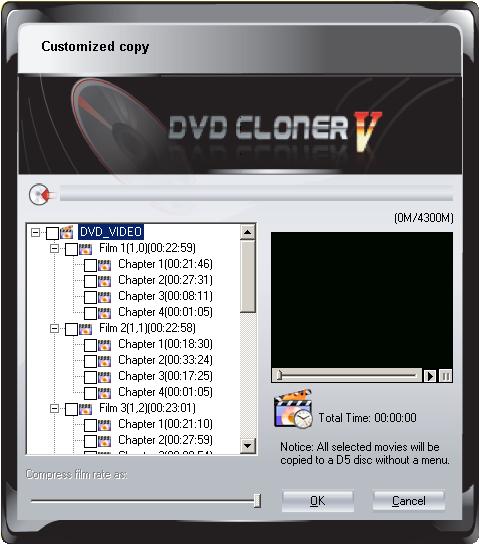
You can choose any chapter you want to copy without copying the whole movie.
When you select "Customized copy" in the Expert interface, the window above will appear. After DVD-Cloner scans it for one or two minutes, you will see all the video information of this DVD, including the main film and special features.
You can select any chapter you want to copy, removing extra features occupying the disc space. The selected chapter can be previewed by clicking the "play" button. At last, confirm this change with "OK".
Yes.DVD-Cloner can copy other formats of DVDs as well, such as data DVDs, game DVDs and home made DVDs.
Purchase & Upgrade FAQ
1 Can I try the trial version before I buy it?
Yes, you may download the trial version and have a try first.
2 Does your trial version have any limitations?It can copy a whole DVD movie for free!
3 How can I buy DVD-Cloner? What payment methods does it support?Simply click here to buy. Within an hour after the payment is received, a confirmation email will be sent to you. This email contains the Registration Code and Email Address you used to register.
You can buy the download version of DVD-Cloner from SWREG, or both download version and CD version from Regsoft. The CD version will reach you in about 10-15 days after the purchase.
You can buy DVD-Cloner via any of the following methods:
CREDIT CARD by FAX (+ US $3.00 manual processing fee)
CREDIT CARD by PHONE
WIRE TRANSFER with Proforma Invoice
CHECK/CHEQUE with Proforma Invoice - US or UK only PAYPAL
If there's a new version available, DVD-Cloner will prompt you to get upgrade. If you want to know whether you current version is the latest one, please click "i" and the "About" window will open, then click "CHECK UPGRADE".
Upgrade policy
1 For those who of you who have bought DVD-Cloner V or paid to upgrade to Version V,
You'll get one-year free upgrade instead of six months. During this time you can use any future version of DVD-Cloner for free.
2 For those of you who have received a free upgrade to DVD-Cloner V or purchased DVD-Cloner IV,
You'll get six months of free upgrades from the day of purchase.
Register FAQ
You will receive a confirmation email containing your registration code after the payment. Enter your Registration Code and Email Address as follows to register:
1. Run DVD-Cloner
2. In the Registration window, enter your Code and Email Address and click "Register".
3. After you have successfully registered, the buttons "Register" and "Buy" will disappear.
If DVD-Cloner can not be registered this way, please click here to register with the manual key.
Of Course .
If you've bought DVD-Cloner V, please go to http://www.dvd-cloner.com/online_register.html to register off-line.
If you've bought DVD-Cloner IV, DVD-Cloner III or DVD-Cloner II,
Please click here to contact us. We will help you register off-line.
If you have installed Windows operating system in your computer, DVD-Cloner will support mac computer.
4 What should I do if I can not register DVD-Cloner?DVD-Cloner needs to be registered on-line. If DVD-Cloner can not be registered successfully, please click here to register with the manual key.
Take DVD-Cloner V5.00 for example, the default setting of the server is "Main server". If you can't register successfully after entering your Code and Email address, you can try the "Backup Server".
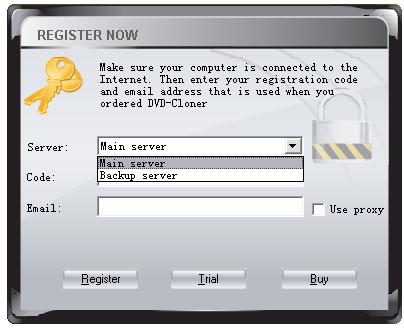
If you lost your registration code, please click HERE and we'll help you to retrieve it.
1 What can the bonus software - DVD-TO-AVI, DVD-TO-MPEG and DVD-TO-SVCD do?
DVD-Cloner has 3 bonus software applications: DVD-TO-AVI, DVD-TO-MPEG and DVD-TO-SVCD. They will convert DVD movies into AVI, MPEG1, MPEG2 and VCD/SVCD formats respectively. If you want to learn more about them, please click here to visit the website or click here to contact us.
2 How can I get and register the bonus software?The bonus software bundles with DVD-Cloner. We provide the 'automatic registration' service. As long as you have registered DVD-Cloner, the bonus software will be registered automatically when you run it.
Take DVD-TO-AVI for example:
Run DVD-Cloner and enter the Expert operating interface. Click DVD-TO-AVI button:
1. If you have installed DVD-TO-AVI in your computer, you will see an info box. Click "Yes" to run the software.
2. If you haven't installed DVD-TO-AVI in your computer, it will ask you if you want to download DVD-TO-AVI.
You can run DVD-TO-MPEG and DVD-TO-SVCD in the same way.
Minimum requirements of ‘auto registration’:
DVD-Cloner: Version 4.00
DVD-TO-AVI: Version 3.00
DVD-TO-MPEG: Version 3.00
DVD-TO-SVCD: Version 3.00
DVD Copy | Product | Buy DVD Copy | Download DVD Copy | Affiliate | Faqs | Contact us | Release | Resource | Sitemap
DVD COPY,Copy DVD Movie to DVDR without any Restriction. Fast Copy Protected DVD, DVD region and CSS free.
Best DVD COPY software, copy and burn DVD movie to dvdr, support copy DVD-9 to DVD-5, Region Free.